Want to build your own 24/7 FAQ knowledge base?
LibraryH3lp subscriptions
include unlimited independent internal or public-facing
knowledge bases.
Search the LibraryH3lp Knowledge Base
How do I buddy operators so they can see and chat with each other?!
4982 views | Last updated on Jul 27, 2021 staffing
If you'd like to buddy users with other users (or queues) within your own LibraryH3lp subscription, you can do that via the beta users management page of the admin dashboard. (US, CA, EU, SG)
Pro Tip! After setting up buddies, Users will see their new buddy lists on their next login. Also, users who were logged in at the time of the buddying will not appear on other users' buddy lists until they themselves logout/login.
Below we cover common use cases where you would buddy users with each other or with queues.
Use Case 1: Creating a new user
When creating a new user via the wizard, one of the steps is to set up buddies for that user. By default, a new user will be buddied with all other users and all queues within an account. But this can be customized within the wizard.
Use Case 2: Buddy some/all existing users with each other (and optionally with queues)
To buddy some/all existing users with each other, use the checkboxes in the users management page to select users.
Then click the "Manage chat contacts for all users" button.
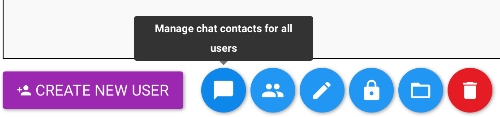
In the box that pops up, you can leave the checkbox for queues checked if you'd also like to buddy all the existing users with all queues.
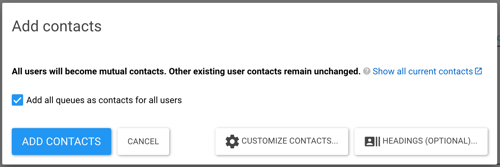
Then click "REPLACE" if you'd like the selected users to only have these contacts. Or click "EXTEND" to add these new contacts while leaving any old contacts in place.
Advanced: Chat Groups
When a user is staffing chat, that user will see other users under the "Contacts" chat group and queues under the "Queues" chat group. Guests always appear in the "LibraryH3lp" chat group.
If desired, you can create your own custom chat groups for user and queue contacts. For example if you have a library and an admissions department sharing the same subscription, you might wish to have a chat group for librarians and a chat group for admissions staff rather than lumping everyone into the generic "Contacts" group.
Custom chat groups can be set within the "Chat Groups" tab of the chat contacts box.
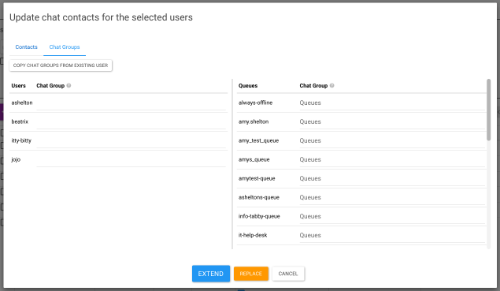
If you prefer, support can send you a spreadsheet of your users, which you can send back with your desired groups populated. Then, we can set up your groups the way you'd like them. Email support@libraryh3lp.com for assistance.
FAQ URL: